Student Management Screen
Students > Student Management
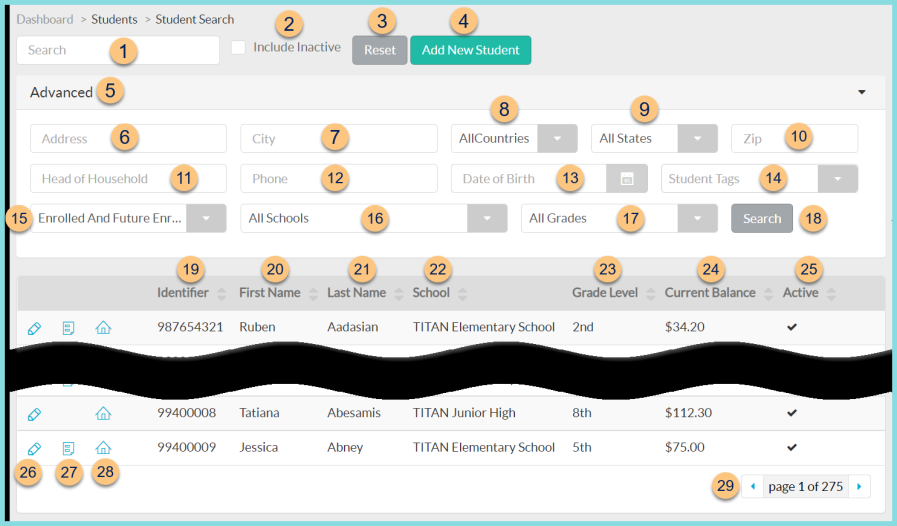
-
Search - search by student name, preferred name, identifier, or state identifier
-
Include Inactive - check to include inactivated students
-
Reset - click to reset search parameters
-
Add New Student - click to create a new student manually
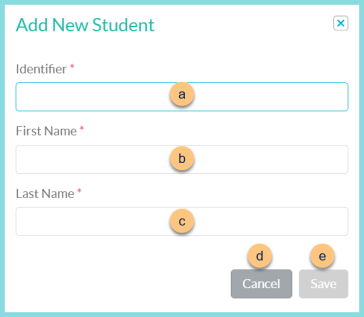
-
Identifier - enter student identifier
-
First Name - enter student first name
-
Last Name - enter student last name
-
Cancel - click to return to the previous screen without saving changes
-
Save - click to create the student and be redirected to the student's general tab
-
Advanced - click to open additional filters
-
Address - search by household street address
-
City - search by household city
-
All Countries - filter by household country
-
All States - filter by household state
-
Zip - search by household zip code
-
Head of Household - search by Head of Household name
-
Phone - search by Head of Household phone
-
Date of Birth - filter by Date of Birth
-
Student Tags - filter by Student Tags
-
Enrolled And Future Enrolled - filter by enrollment status (All, Enrolled, Enrolled and Future Enrolled)
-
All Schools - filter by enrollment school
-
All Grades - filter by enrollment grade level
-
Search - click to search by advanced filters
-
Identifier - click to sort by Student Identifier
-
First Name - click to sort by Student First Name
-
Last Name - click to sort by Student Last Name
-
School - click to sort by enrollment school
-
Grade Level - click to sort by enrollment grade level
-
Current Balance - click to sort by current balance
-
Active - click to sort by active status
-
Pencil - click to be redirected to the student's general tab
-
Paper Icon - hover to see current meal application information including academic year, eligibility status, eligibility benefit type, and expiration date. Note: This icon is only visible if the student has a current application on file. An orange color indicates that the application is expiring soon.
-
House Icon - hover to see the student's household home address
Truck Icon - hover to see the student's household mailing address (not pictured, this icon only displays if the mailing address is different than the home address) -
< > - click to scroll through pages